Start Windows 7/Vista/XP in Safe Mode with Networking
- Immediately after the computer is powered on or restarted (usually after you hear your computer beep),tap the F8 key in 1 second intervals .
- After your computer displays the hardware information and runs the memory test, the Advanced Boot Options menu will appear.
- Use the arrow keys to select Safe Mode or Safe Mode with Networking and press ENTER. For more information about Safe Mode options, click here for Windows XP or click here for Windows Vista/Windows 7.
Start Windows 8 in Safe Mode with networking
1. Press the Windows key
2. Click Power, hold down Shift on your keyboard and click Restart.
3. Click Troubleshoot.
4. Click Advanced options.
5. Click Startup Settings.
6. Click Restart.
7. Press 5 on your keyboard to Enable Safe Mode with Networking. Windows will start in Safe Mode with Networking.



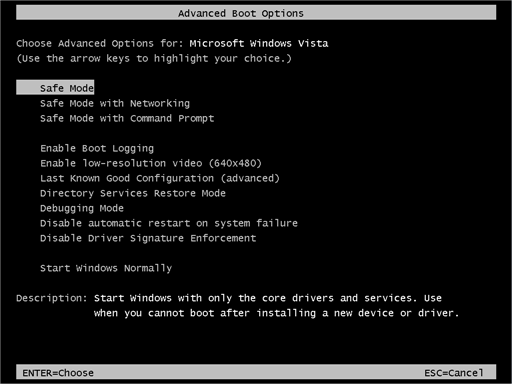

















+ comments + 3 comments
You can watch on YouTube => Click Here
!!!Demo!!! Wow, these tips are really awesome, I got exactly same solution from the experts at ChatCat live chat support site. That was really incredible. I also got suggested about my network Ping problem from there last week. Just join and leave your problem there, you can get quick solution from there.
ChatCat Live Computer Solution Club !!!Demo!!!
You can watch on YouTube => Click Here
!!!Demo!!! When someone writes an paragraph he/she maintains the idea of a user
in his/her brain that how a user can understand it.
Therefore that's why this piece of writing is perfect. Thanks!
my homepage bancdeswiss !!!Demo!!!
You can watch on YouTube => Click Here
!!!Demo!!! Just desire to say your article is as surprising.
The clarity in your post is just great and i could assume you are an
expert on this subject. Well with your permission
allow me to grab your feed to keep updated with forthcoming
post. Thanks a million and please keep up the enjoyable work.
Feel free to visit my web site ... bruno o !!!Demo!!!
Post a Comment